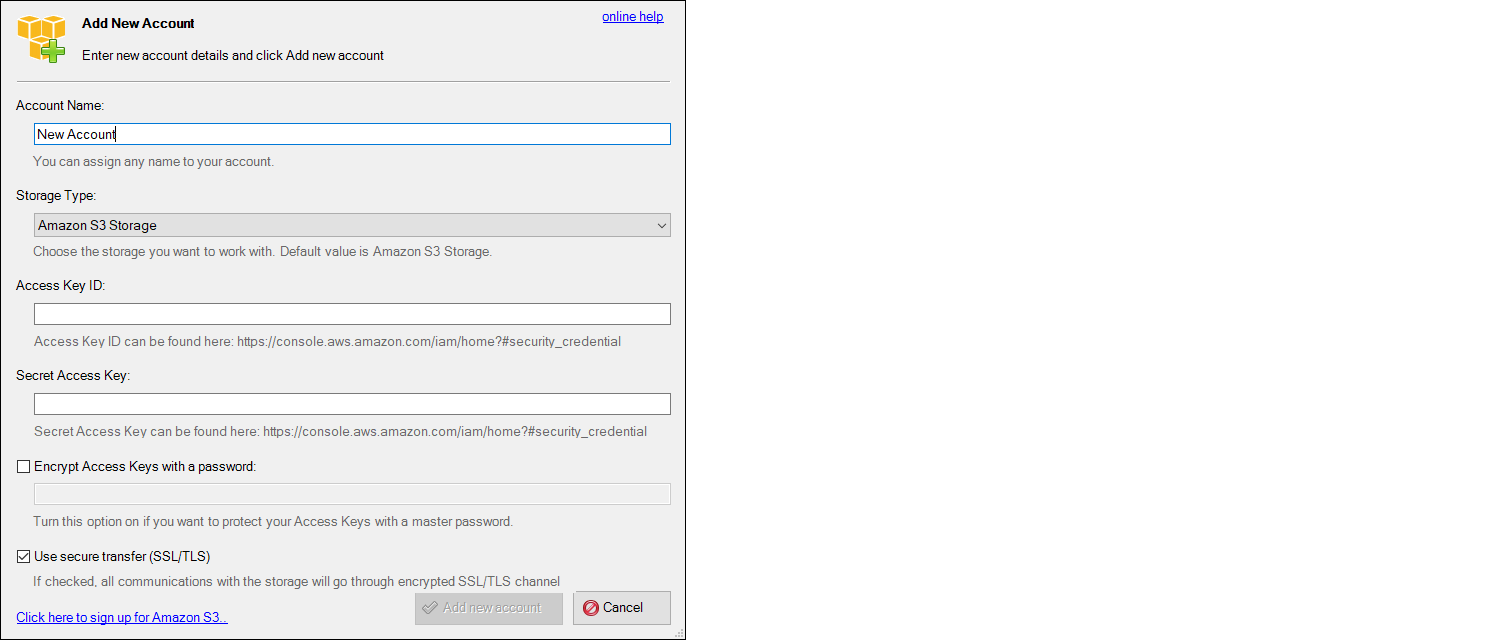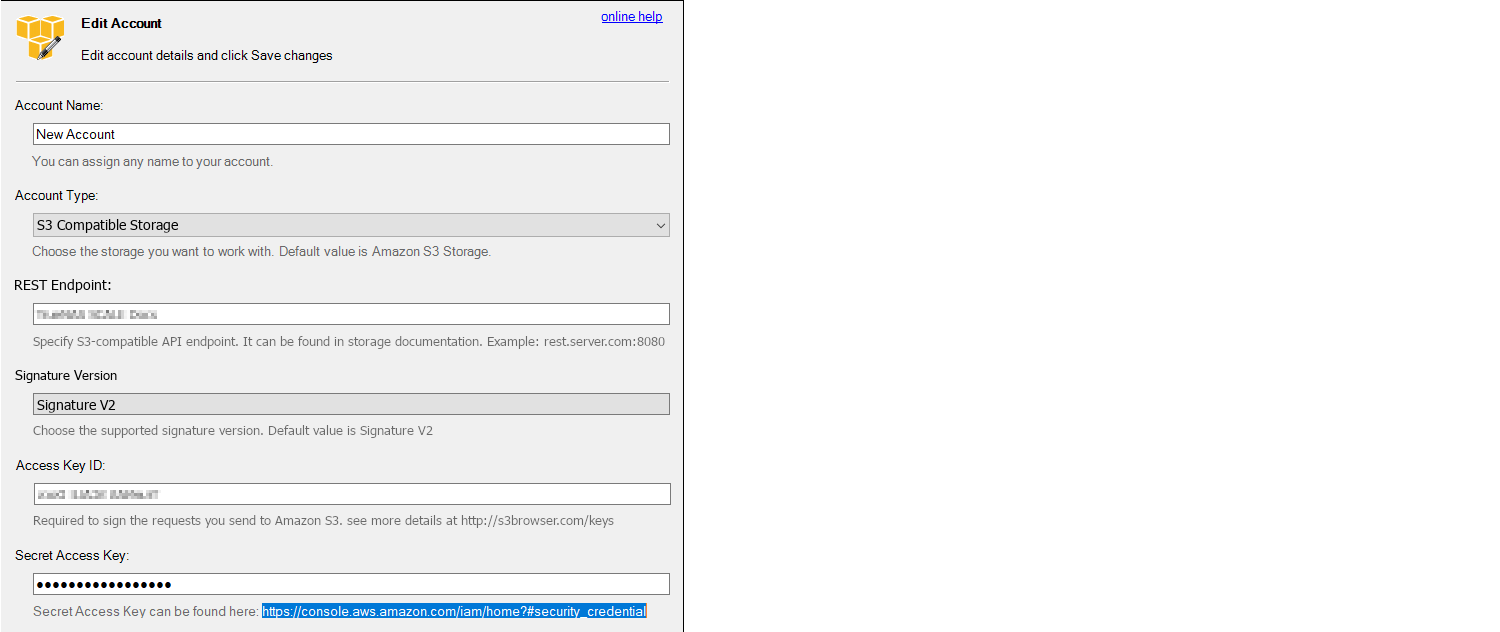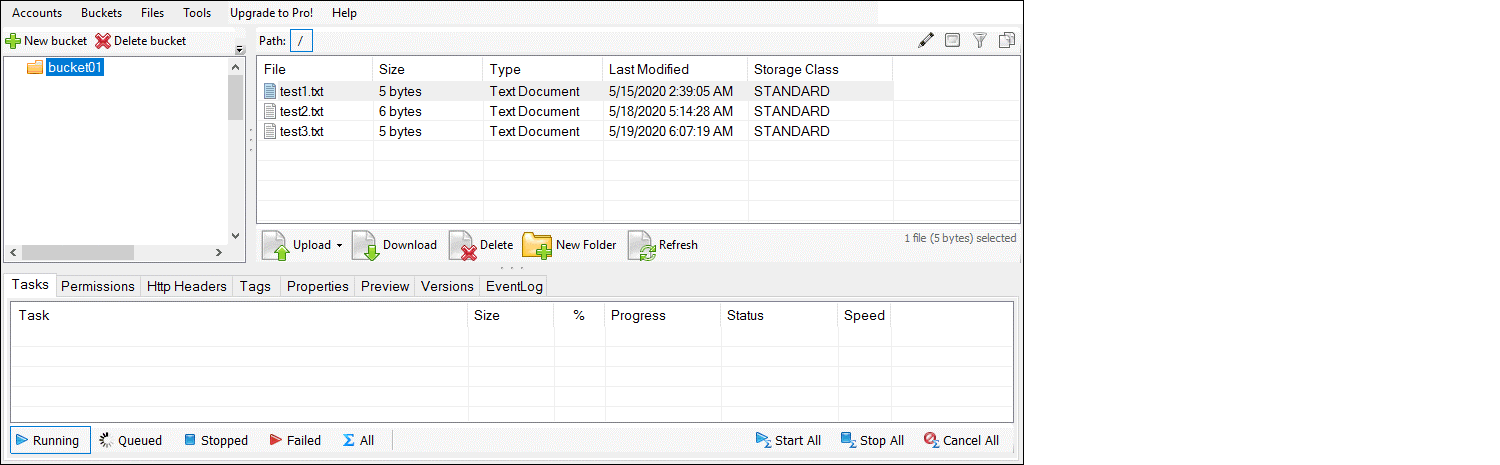S3 for MinIO
3 minute read.
Last Modified 2022-08-05 09:54 -0400MinIO connections and service is configured using the Services S3 screen.
MinIO deprecated Access key and Secret key. MinIO now utilizes MINIO_ROOT USER and MINIO_ROOT_PASSWORD arguments and their values. For the ROOT_USER value, use a name up to 20 characters. For the ROOT_PASSWORD, use a string of 8 to 40 randomized characters. MinIO recommends using a long password string of unique random characters.
To test access to the MinIO Browser, select Enable Browser. Open a web browser and type the TrueNAS IP address with the TCP port. Example: https://192.168.0.3:9000. Allow the port specified in Port through the network firewall. This permits bucket creation and file uploads.
Different methods are used for connecting to and using MinIO: