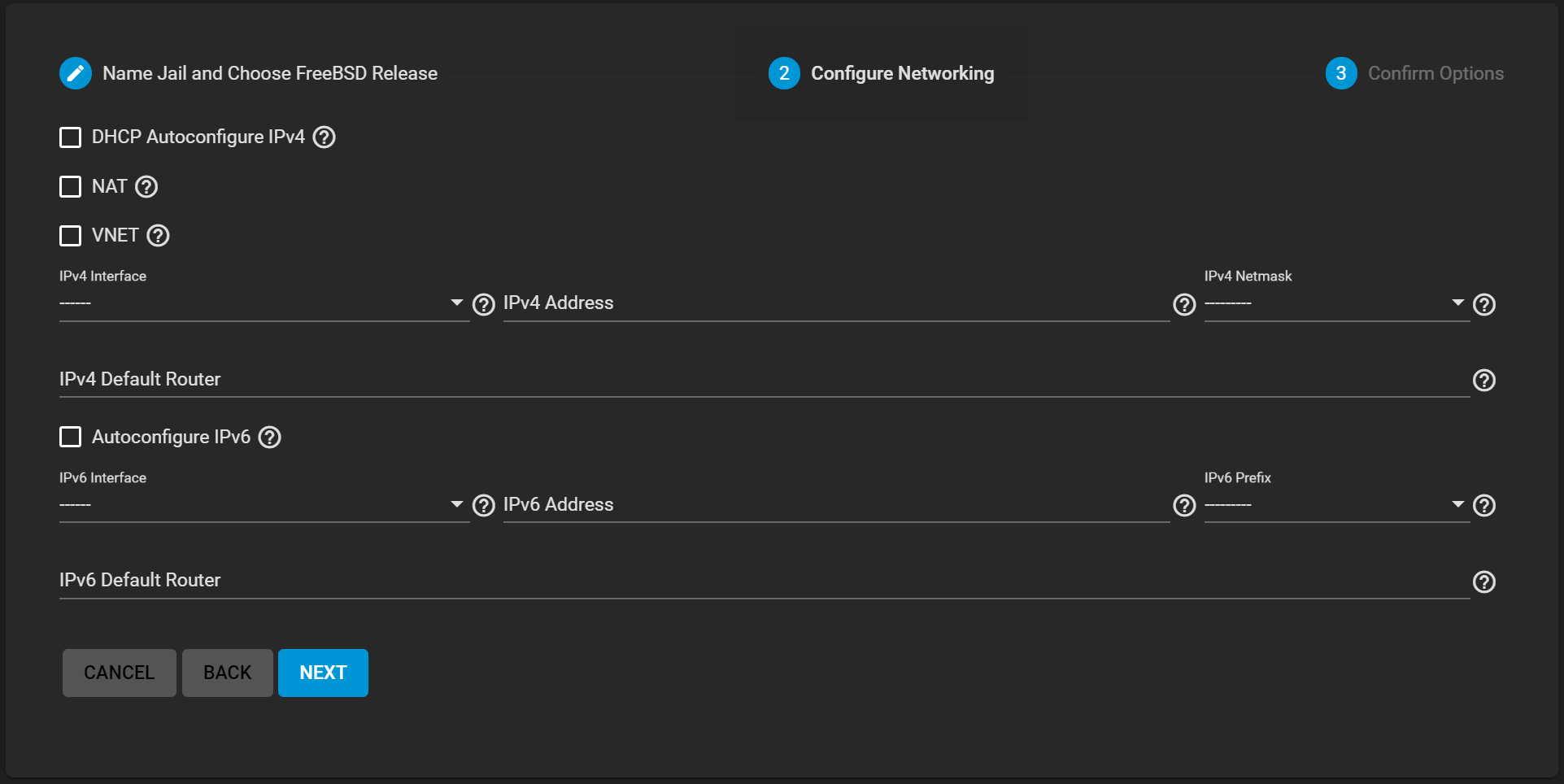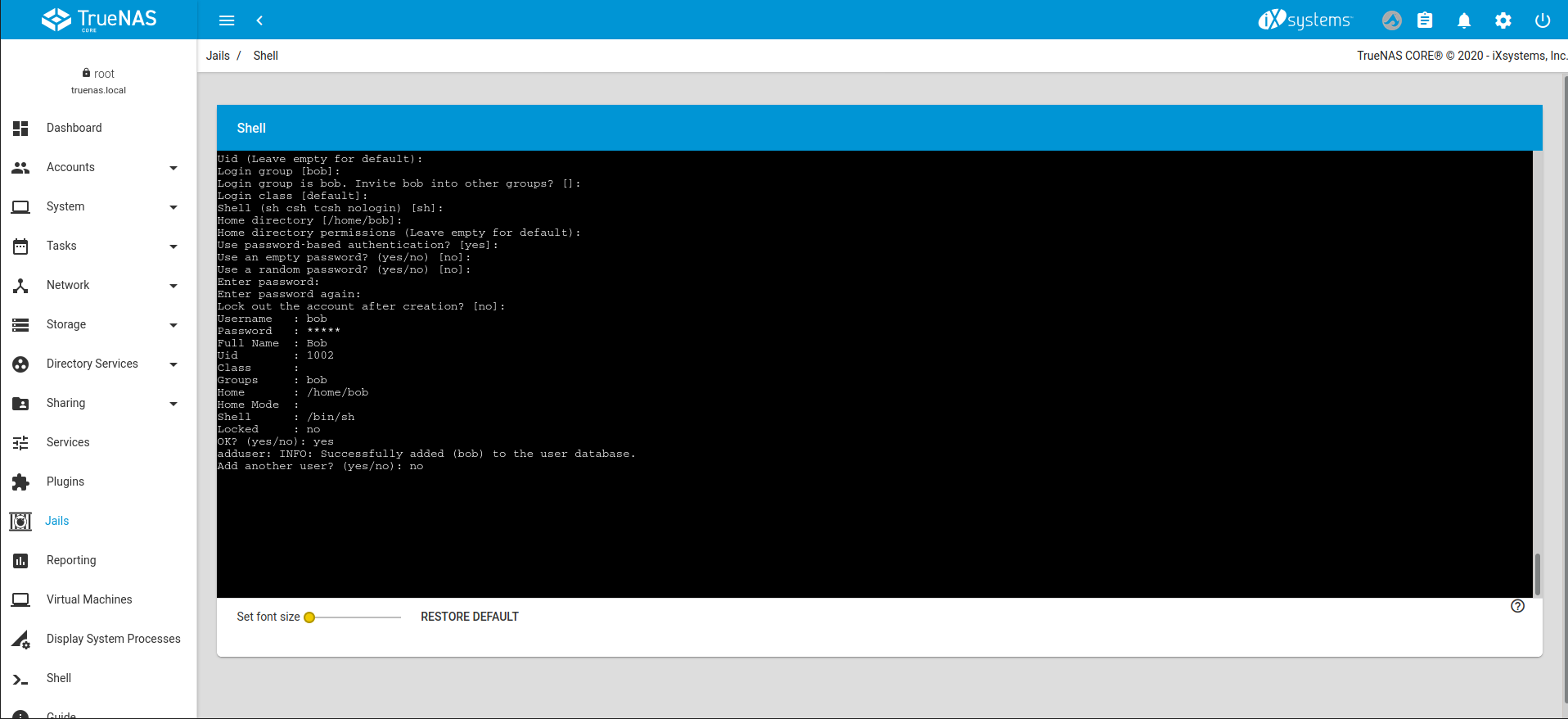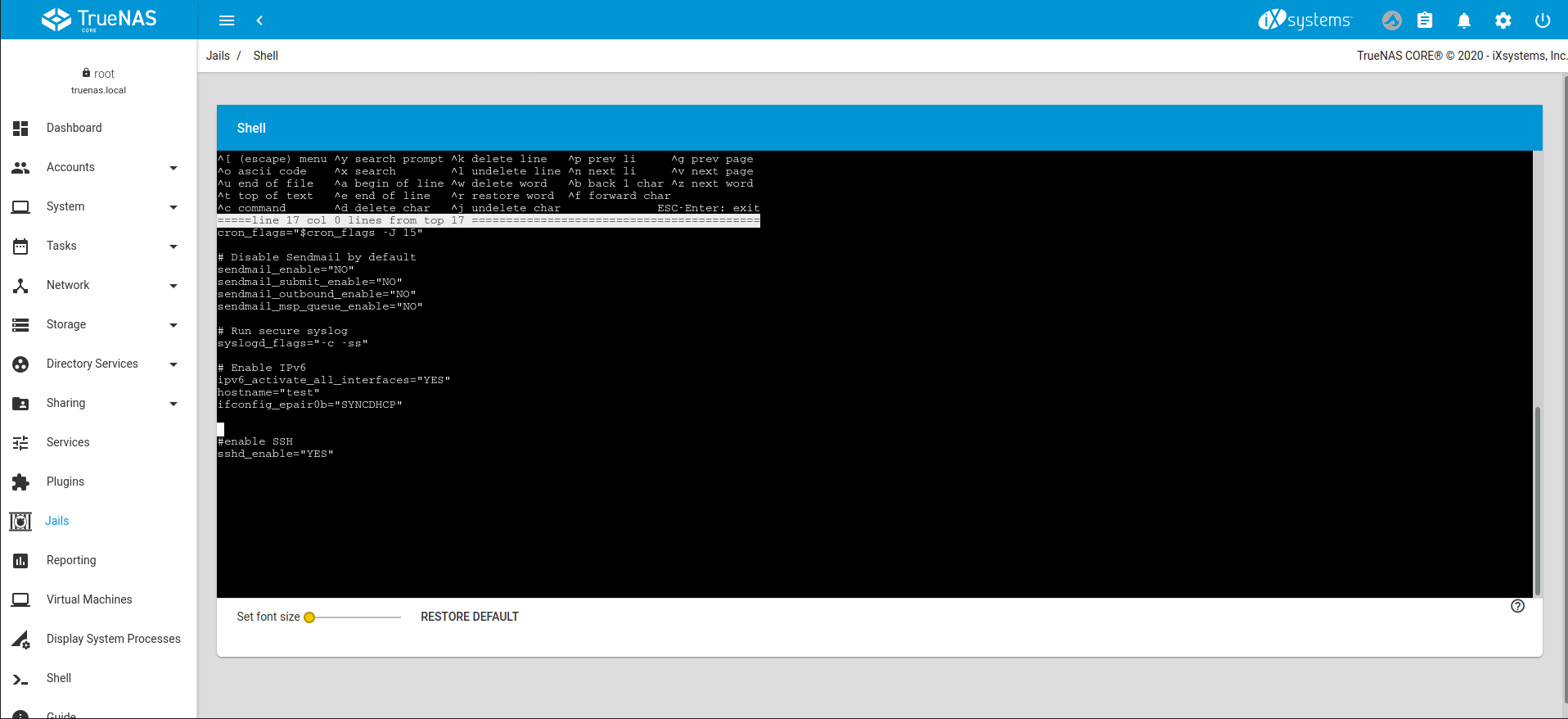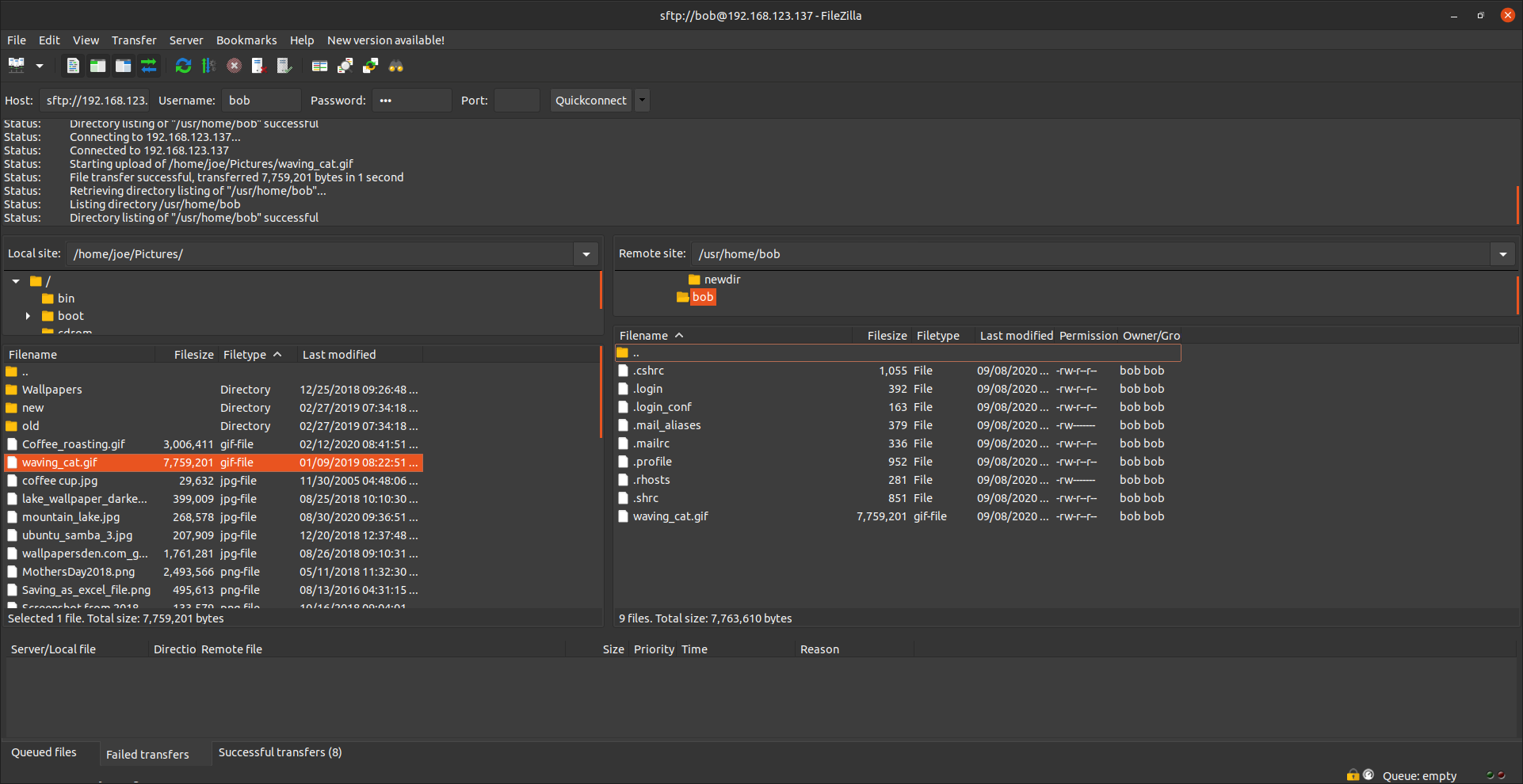Configuring SFTP
3 minute read.
Last Modified 2022-08-05 10:43 -0400SSH File Transfer Protocol (SFTP), is available by enabling SSH remote access to the TrueNAS system. SFTP is more secure than standard FTP as it applies SSL encryption on all transfers by default.
Go to Services, find the SSH entry, and click the edit.
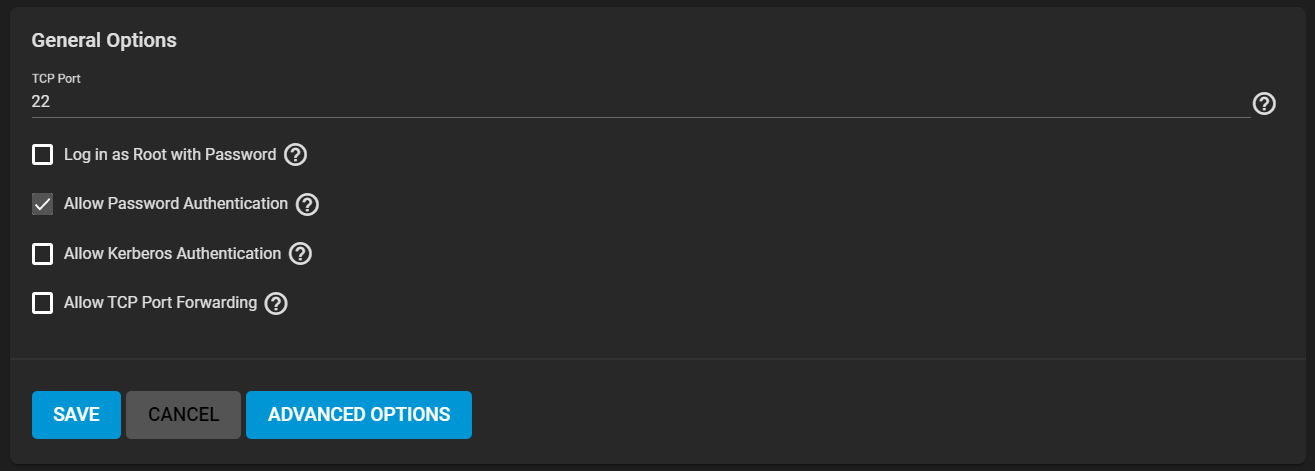
Select Allow Password Authentication.
Evaluate Log in as Root with Password for your security environment: SSH with root is a security vulnerability. It allows more than SFTP transfer access. SSH with root also allows full remote control over the NAS with a terminal.
Review the remaining options and configure according to your environment or security needs.
Use the SSH screen to configure the system for SFTP. See ServicesSSH for information on SSH screen settings.
Open FileZilla or another FTP client, or command line.
This example uses FileZilla.
Using FileZilla, enter SFTP://TrueNAS IP, username, password, and port 22 to connect. Where TrueNAS IP is the IP address for your system, and username and password are those you use to connect to the FTP client. Or enter SFTP://'TrueNAS IP', 'username', 'password', and port 22 to connect.
Chroot is not 100% secure, but SFTP does not have chroot locking. The lack of chroot allows users to move up to the root directory. They can view internal system information. If this level of access is a concern, FTP with TLS may be the more secure choice.
Setting up a jail and enabling SSH is another way to allow SFTP access. This does not grant read access to other areas of the NAS itself.