Setting Up Link Aggregations
3 minute read.
Last Modified 2022-10-10 10:42 -0400A Link Aggregation (LAGG) is a general method of combining (aggregating) many network connections. The connections are either parallel or in series. This provides extra bandwidth or redundancy for critical networking situations. TrueNAS uses lagg(4) to manage LAGGs.
To set up a LAGG interface, go to Network > Interface > Add.
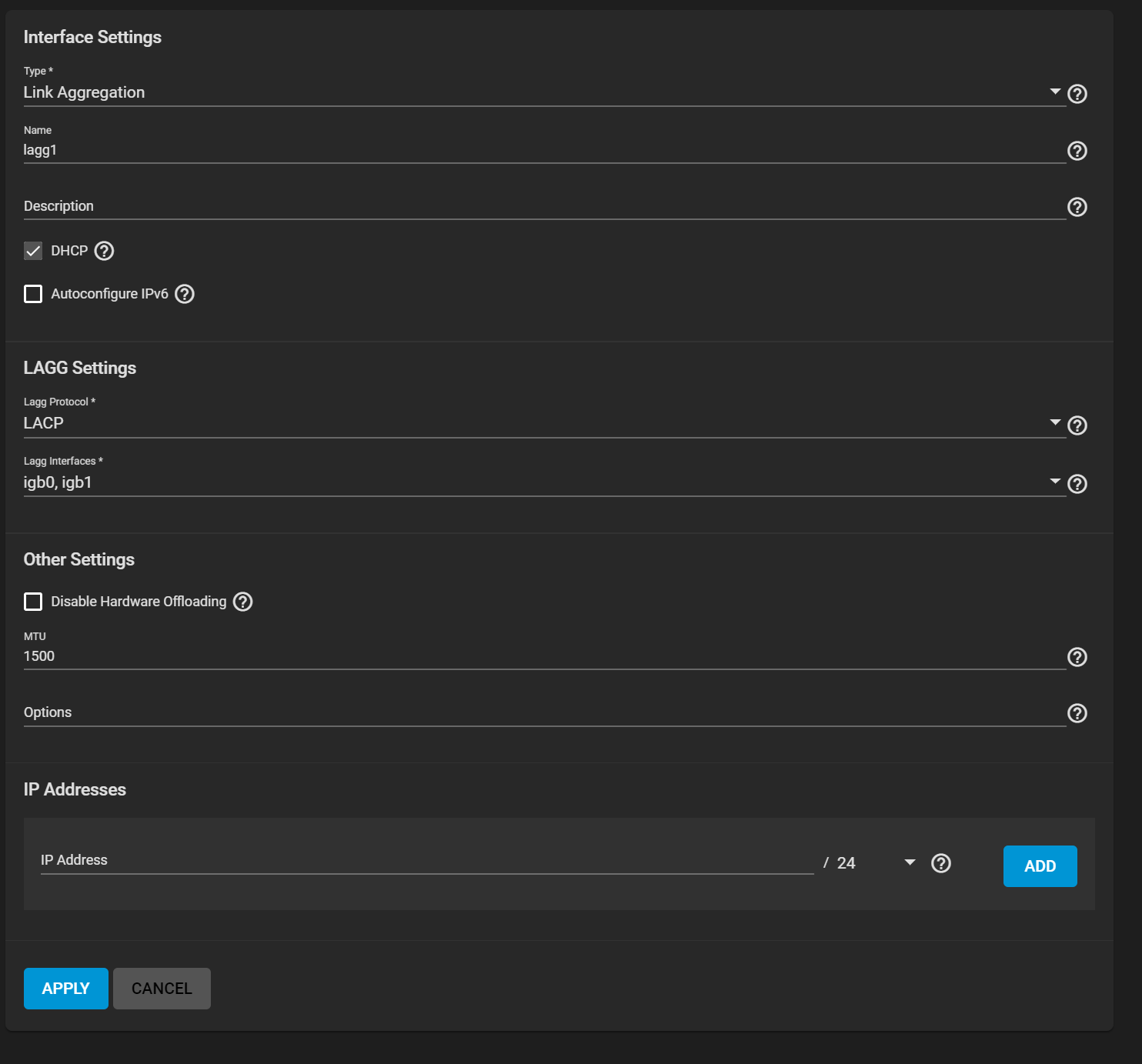
Set the Type to Link Aggregation.
Enter a name for the interface. The name must use the format laggX, where X is a number representing a non-parent interface. Enter any notes or reminders about this particular LAGG in the Description field.
Go to LAGG Settings and then Lagg Protocol to configure the interface ports to match your networking needs:
Now define the Lagg Interfaces and review the remaining interface options.
See Interfaces Screen for more information on settings.
Every kind of network interface has common settings:
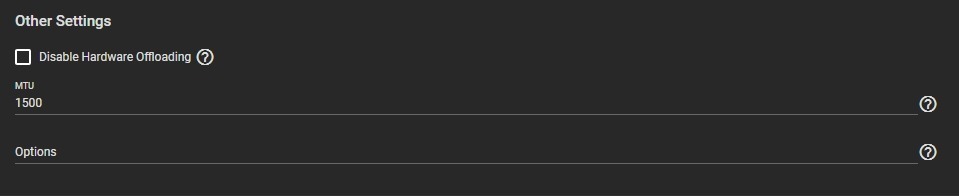
Disabling Hardware Offloading can reduce network performance. It is not recommended.
Disabling this option is sometimes necessary. For example, when the interface is managing jails, plugins, or virtual machines.
MTU stands for maximum transmission unit. It is the largest protocol unit for transferring data. MTU size varies. Physical hardware and available network interfaces determine the largest workable MTU size. 1500 and 9000 are standard Ethernet MTU sizes. The recommendation is to use the default 1500. The permissible range of MTU values is 1492-9216. Leaving this field blank sets the default value of 1500.
You can enter more tuning ifconfig settings in the Options.
Additional aliases for the interface can also be defined:
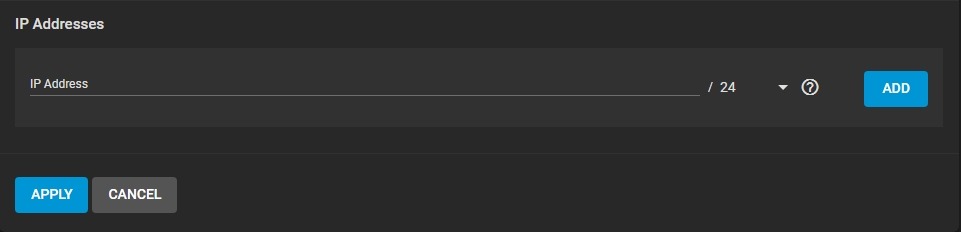
It is possible to define either IPv4 or IPv6 addresses and subnets from 1-32. Clicking Add provides another field for defining an IP address.
Related Content
- Interfaces Screen
- Network Summary
- Network Summary Screen
- Setting Up a Network Bridge
- Setting Up a Network VLAN
- Setting a Static IP Address for the TrueNAS UI
- Static Routes Screen
- Editing a Physical Interface
- IPMI Screen

