Installing Software
6 minute read.
Last Modified 2022-12-06 07:58 -0500A jail is created with no software aside from the core packages installed as part of the selected version of FreeBSD. To install software into a jail, go to the Jails screen and expand the jail entry. Start the jail, then after the jail boots, click SHELL.
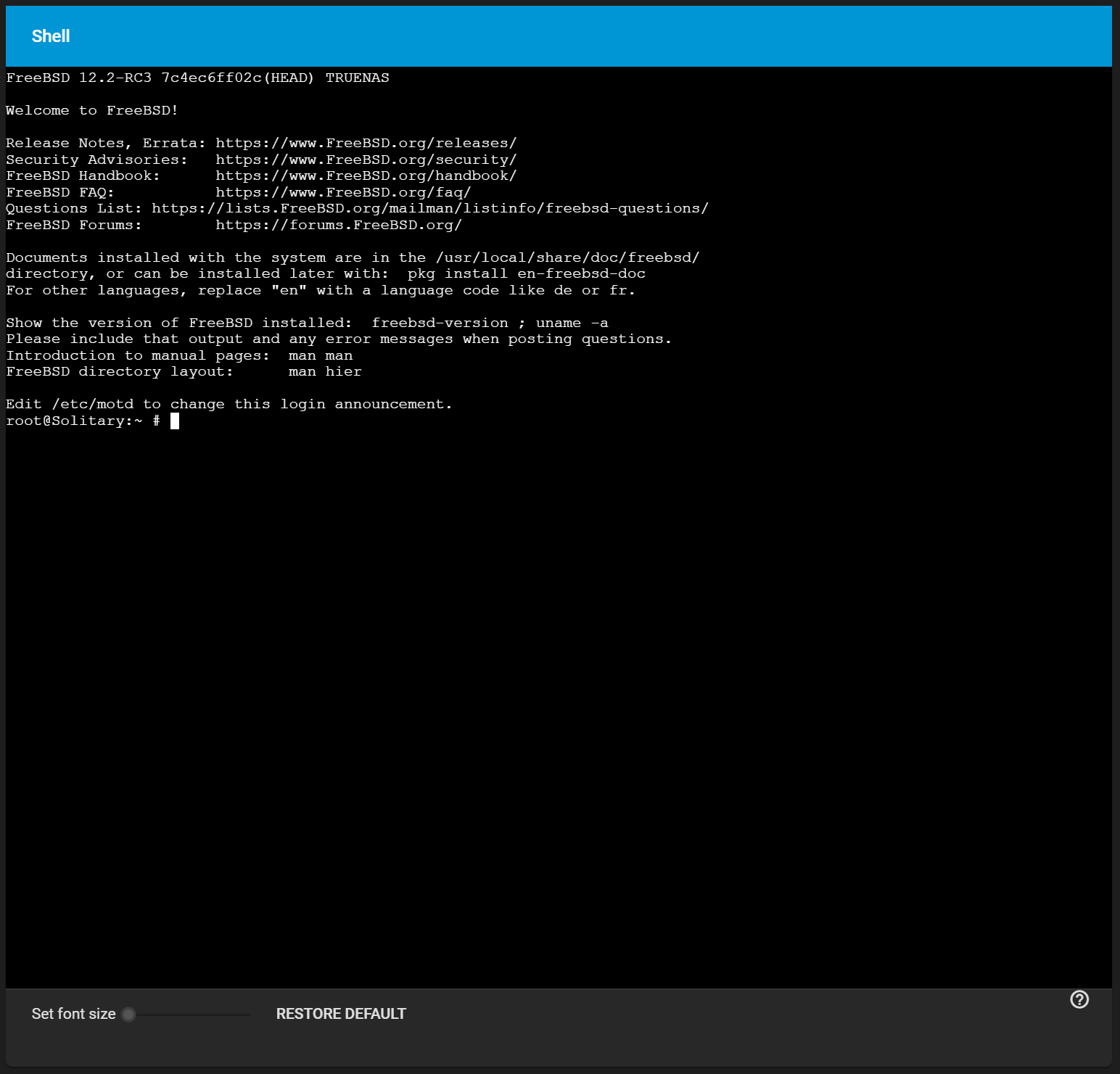
The quickest and easiest way to install software inside the jail is to install a FreeBSD package. FreeBSD packages are precompiled and contain all the binaries and a list of dependencies required for the software to run on a FreeBSD system.
A huge amount of software has been ported to FreeBSD. Most of that software is available as packages. One way to find FreeBSD software is to use the search bar at FreshPorts.org.
After finding the name of the desired package, use the pkg install command to install it.
For example, to install the audiotag package, enter pkg install audiotag.
When prompted, press y to complete the installation.
Messages show the download and installation status.
In FreeBSD, third-party software is always stored in
Compiling a port is another option. Compiling ports offer these advantages:
- Some ports, but not every port, have an available package. This is usually due to licensing restrictions or known, unaddressed security vulnerabilities.
- Sometimes the package is out-of-date and a feature is needed that only became available in the newer version.
- Some ports provide compile options that are not available in the pre-compiled package. These options are used to add or remove features or options.
Compiling a port has these disadvantages:
- It takes time. Depending upon the size of the application, the amount of dependencies, the speed of the CPU, the amount of RAM available, and the current load on the TrueNAS system, the time needed can range from a few minutes to a few hours or even to a few days.
- If the port does not provide any compile options, it saves time and preserves the TrueNAS system resources to use the
pkg installcommand instead. The FreshPorts.org listing shows whether a port has any configurable compile options.
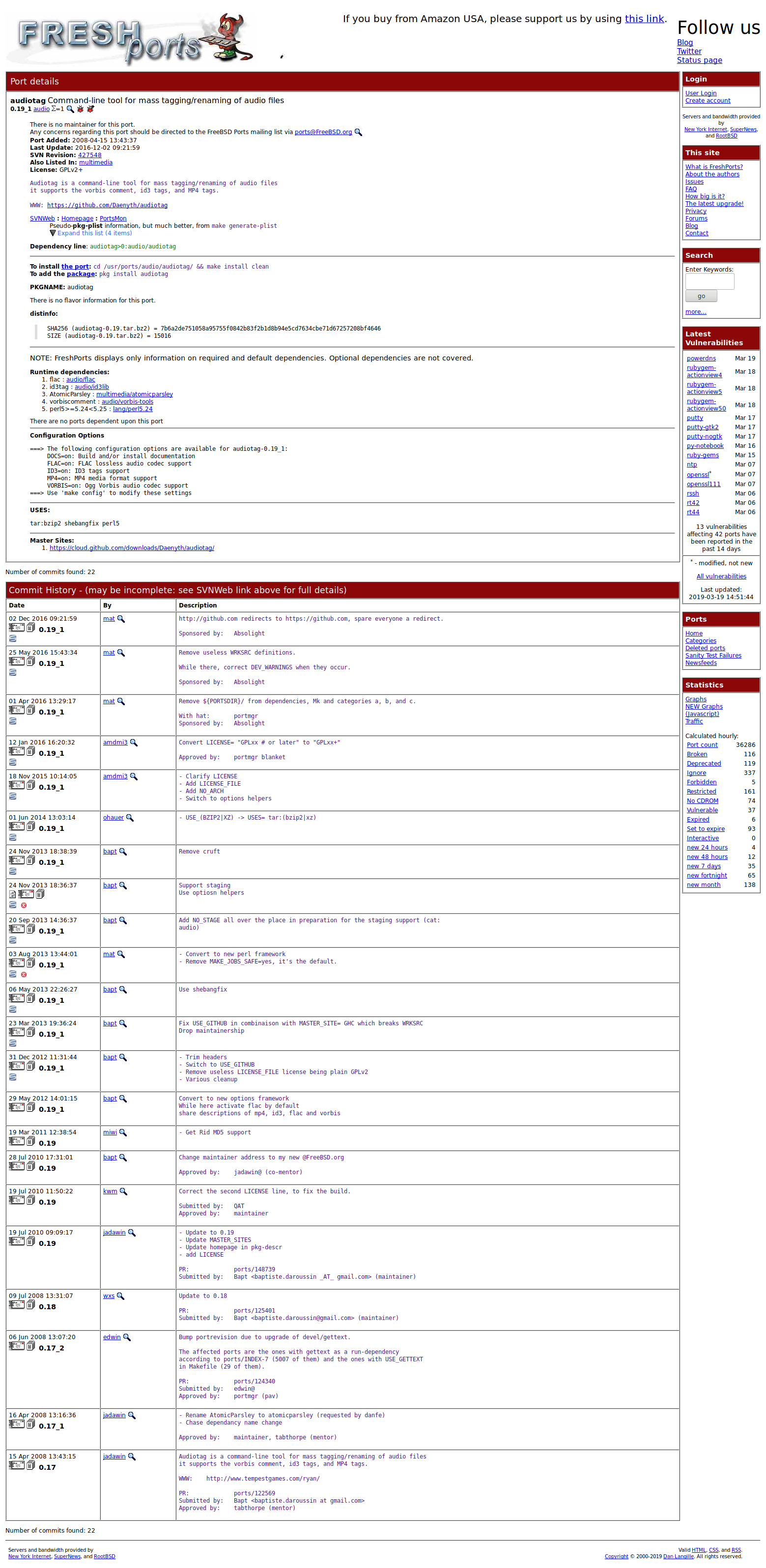
Packages are built with default options. Ports let the user select options.
You must install the FreeBSD Ports Collection in the jail before ports can be compiled.
Inside the jail, use the portsnap command utility.
This command downloads the ports collection and extracts it to the
portsnap fetch extract
To install additional software at a later date, make sure the ports collection is updated with portsnap fetch update.
To compile a port, cd into a subdirectory of cd into and the make command to run.
This example compiles and installs the audiotag port:
cd /usr/ports/audio/audiotag
make install clean
The configure screen displays the first time this command is run.
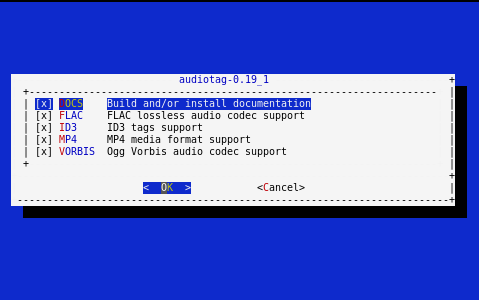
This port has several configurable options: DOCS, FLAC, ID3, MP4, and VORBIS.
Selected options are shown with a *.
Use the arrow keys to select an option and press spacebar to toggle the value. Press Enter when satisfied with the options. The port begins to compile and install.
After options are selected, the configuration screen does not normally display again.
Use make config to display the screen and change options before rebuilding the port with make clean install clean.
Many ports depend on other ports. Those other ports also have configuration screens that are shown before compiling begins. It is a good idea to watch the compile until it finishes and the command prompt returns.
Installed ports are registered in the same package database that manages packages.
The pkg info command determines which ports installed.
After packages or ports are installed, you must configure and stare them.
Configuration files are usually in
Most FreeBSD packages that contain a startable service include a startup script that is automatically installed to
/usr/local/etc/rc.d/openvpn onestart
Starting openvpn.
/usr/local/etc/rc.d/openvpn onestatus
openvpn is running as pid 45560.
sockstat -4
USER COMMAND PID FD PROTO LOCAL ADDRESS FOREIGN ADDRESS
root openvpn 48386 4 udp4 *:54789 *:*
If it produces an error:
/usr/local/etc/rc.d/openvpn onestart
Starting openvpn.
/usr/local/etc/rc.d/openvpn: WARNING: failed to start openvpn
Enter tail /var/log/messages to see any error messages if an issue is found.
Most startup failures are related to a misconfiguration in a configuration file.
After verifying that the service starts and is working as intended, add a line to _enable="YES" and typically starts with the name of the software.
For example, this is the entry for the openvpn service:
openvpn_enable="YES"
When in doubt, the startup script shows the line to put in
# To run additional instances link this script to something like
# % ln -s openvpn openvpn_foo
# and define additional openvpn_foo_* variables in one of
# /etc/rc.conf, /etc/rc.conf.local or /etc/rc.conf.d /openvpn_foo
#
# Below NAME should be substituted with the name of this script. By default
# it is openvpn, so read as openvpn_enable. If you linked the script to
# openvpn_foo, then read as openvpn_foo_enable etc.
#
# The following variables are supported (defaults are shown).
# You can place them in any of
# /etc/rc.conf, /etc/rc.conf.local or /etc/rc.conf.d/NAME
#
# NAME_enable="NO"
# set to YES to enable openvpn
The startup script also indicates if any additional parameters are available:
# NAME_if=
# driver(s) to load, set to "tun", "tap" or "tun tap"
#
# it is OK to specify the if_ prefix.
#
# # optional:
# NAME_flags=
# additional command line arguments
# NAME_configfile="/usr/local/etc/openvpn/NAME.conf"
# --config file
# NAME_dir="/usr/local/etc/openvpn"
# --cd directory

