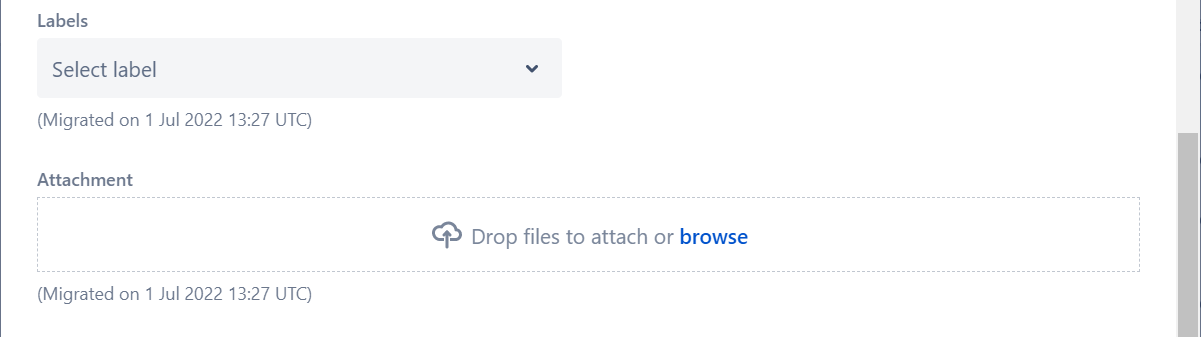Issue Reporting
5 minute read.
Last Modified 2022-12-02 13:57 -0500We encourage all users to help us make TrueNAS the best NAS by reporting issues, requesting potentially helpful features, and relaying security vulnerabilities.
iXsystems uses Jira to track bugs and develop features. You can view public issues without logging in, but you must create a Jira account to report bugs or suggest features.
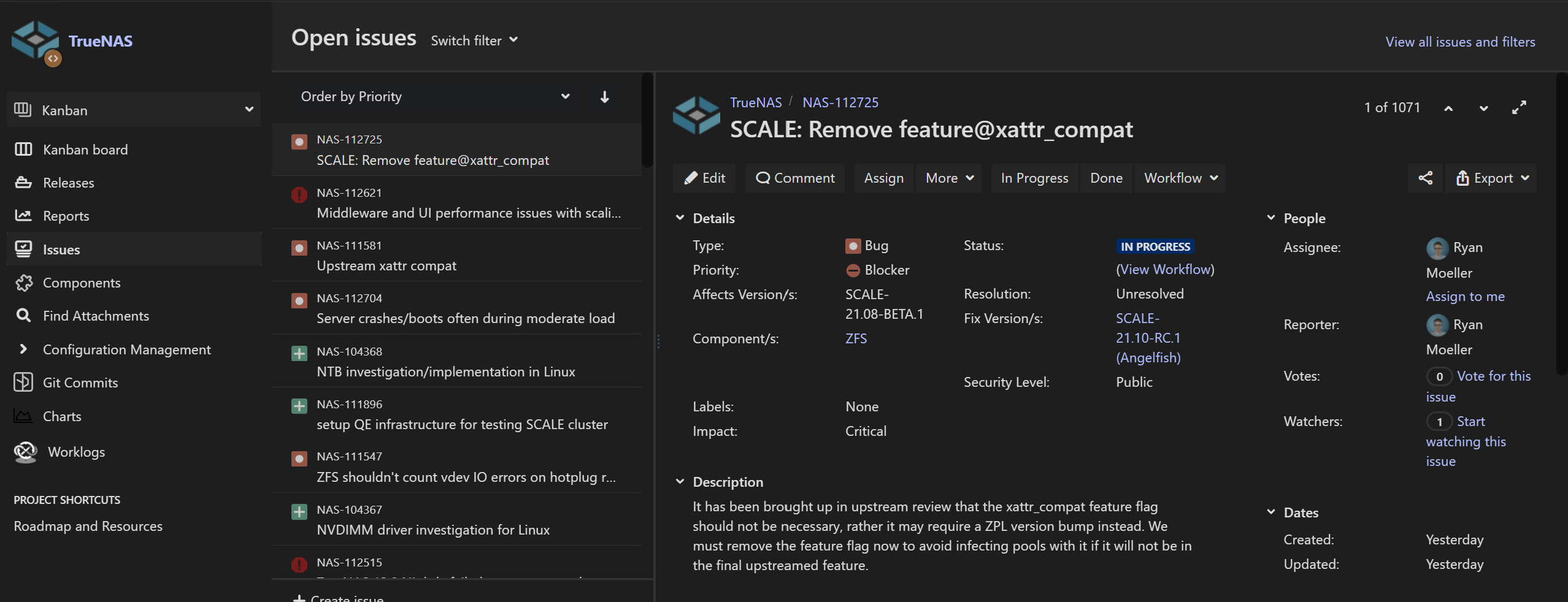
Go to the TrueNAS project on Jira and click Create in the top bar.

Set the Issue Type to Bug. The form reloads with more fields. Developers use most of them, but you should fill out the Summary and Description to provide a useable report.
The Summary is a short, descriptive title that helps developers find the issue and understand the topic.
The Description lets you enter specific issue details.
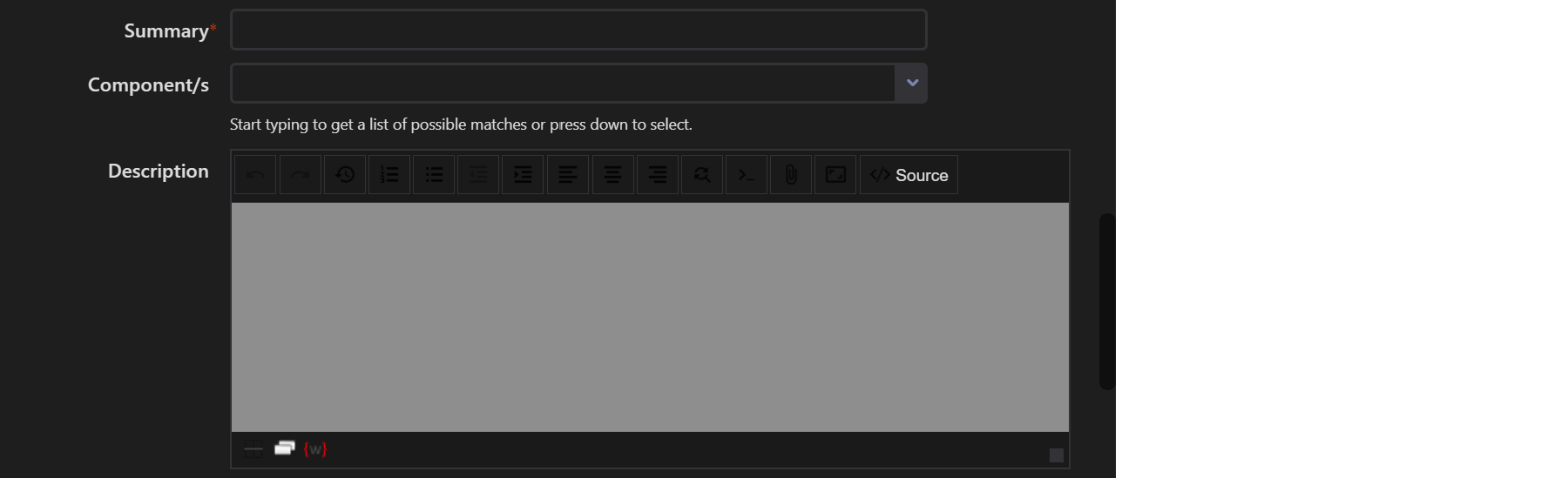
A good bug report includes these elements:
-
A brief, specific, description detailing the problem you encountered.
-
Steps to reproduce the issue. A simple list of the steps you took to see the issue is fine.
-
An explaination of what should have happened while taking the steps listed above.
-
A description of what actually happened while taking the steps listed above.
-
Your TrueNAS software version (found in Dashboard).
-
If the bug is service-related, include the current service configuration to help developers replicate your system.
-
Always include a TrueNAS Debug file. Include a console log if the error is a web interface issue. If unsure how to save these, refer to the TrueNAS Debug and Web Console Log tabs on this page.
-
Include screenshots if the bug is a web interface glitch or a formatting problem.
-
Include a video if screenshots do not adequately show the issue.
-
Include additional details you think can help the developer investigate.
When finished filling out the Description, click Create at the bottom of the form.

Developers review and update the ticket if/when they need additional information. The Jira account receives emails about the ticket status. Developers may request more details as they work to resolve the issue, so check the ticket periodically.
Want to see a new feature added to TrueNAS? You can see and vote for community-proposed features in the TrueNAS Jira project and make your feature suggestions here. If you find a suggestion that you want to see implemented, open that ticket and click Vote for this issue in the People section.
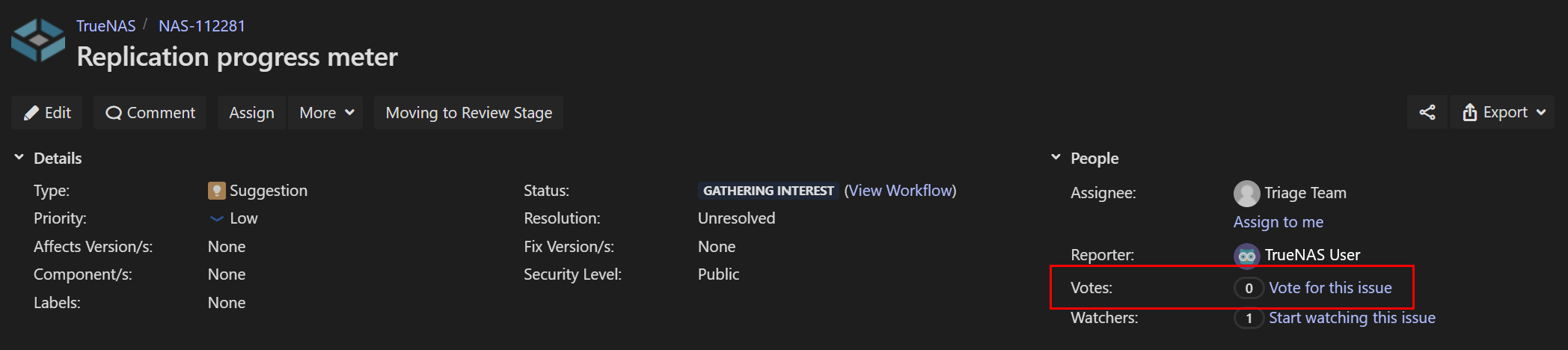
To suggest a new feature, go to https://jira.ixsystems.com/projects/NAS/, log in to your Jira account, and click Create.
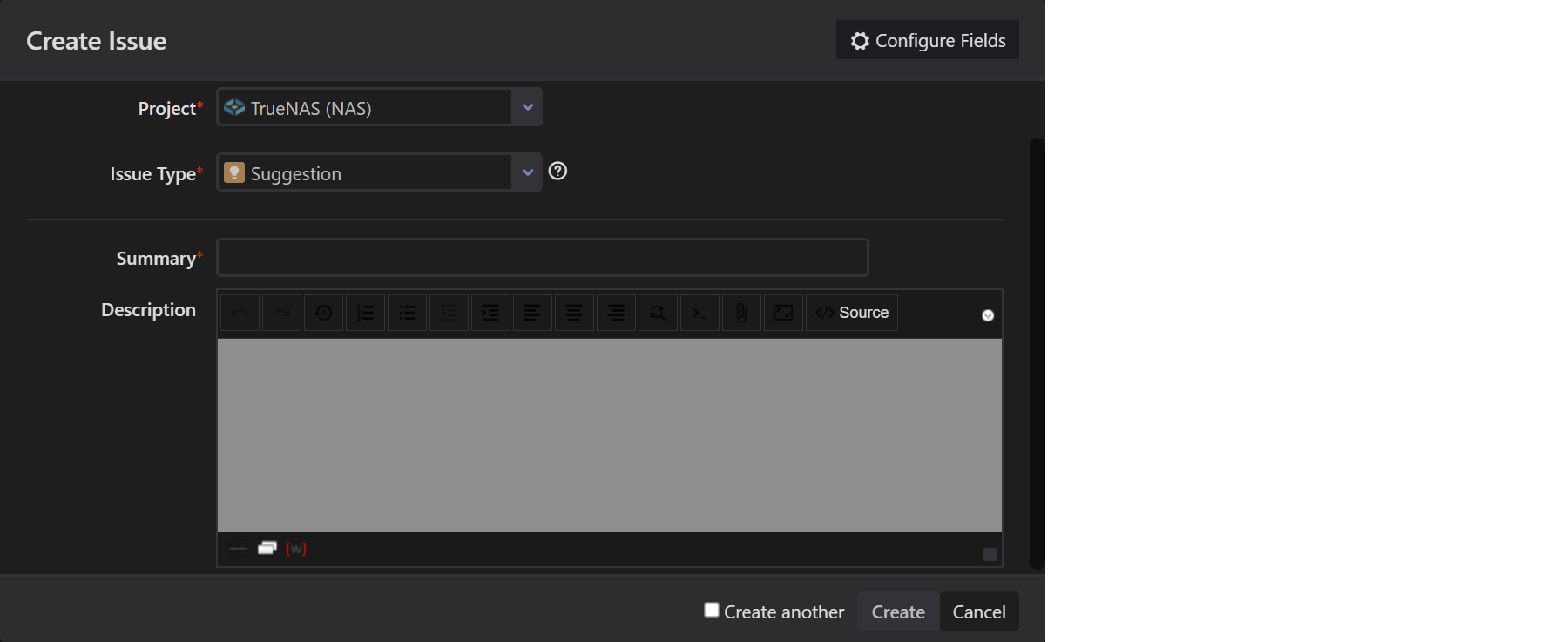
Briefly describe the new feature you’d like to see added in the Summary section. After creating your feature suggestion, it moves to the Gathering Interest stage, where the community can review and vote for the feature. After gathering enough interest, the TrueNAS Release Council reviews the suggestion for feasibility and determines where to add the feature in the software roadmap.
We publish previous security reports at https://security.truenas.com/.
Security issues do not appear on public issue trackers due to their sensitive nature. If you have discovered a suspected security vulnerability in the latest version of a software release, you can report this directly to the Security Team.
Web console logs help diagnose problems with the user interface. You can add logs to TrueNAS issues for debugging.